Passion and Creativity
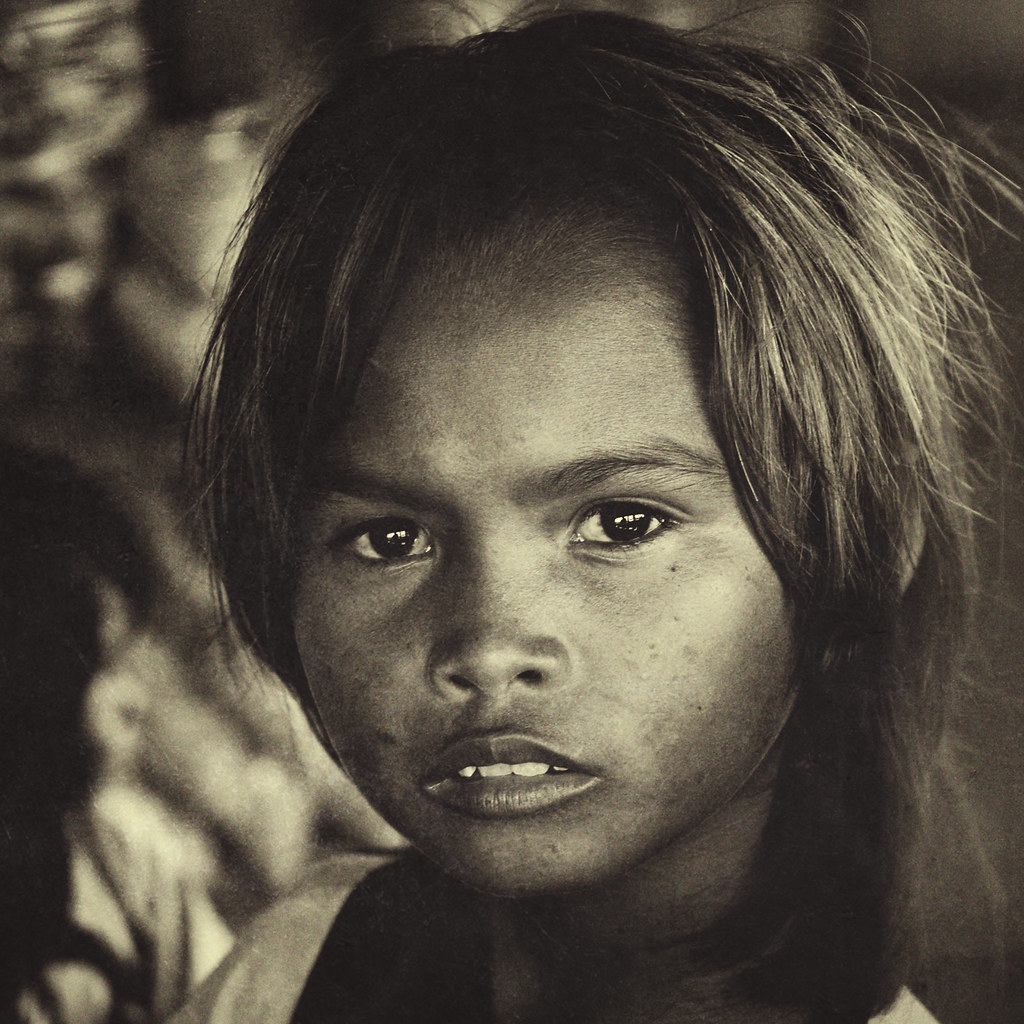
I find it very difficult to make a Photoshop Texture eBook compared to do the editing itself. I can do texture editing in Photoshop for less than five minute from scratch but it may take month or more to do the eBook. I’m sorry for that and I’m really sorry to keep you waiting, I’m not trying to make easy money here, instead I want to make sure that my texture eBook will be easier to understand, easier to follow through and to make that happen I’ve to figure out a very simple way to share it with you.
I’ve decided to share my workflow when doing texturing editing, hopefully some of you can follow it here, those who just starting out using Photoshop might be wondering, what the heck I’m talking here, never mind, when you have more experience playing with Photoshop, you will understand it better and hopefully you can keep coming back here.
The first thing that I will do when I open a new image in Photoshop is to do some basic editing, adjusting, brightness, contrast, level and some minor things to make my picture look presentable. Then I will try to lower the saturation of the picture and if I want to make it monochromatic, I will go to Channel and click onto different channel, I mean RGB Channel, mostly I will start with GREEN Channel and lately I like to play with BLUE Channel. When I like the monochromatic image that certain Channel represent then I will copy that particular Channel, for an example If I like GREEN Channel, I will copy that Channel and put it on top of the layer in the layer palette. How to copy the Channel? You can figure it out yourself or wait for my eBook, I will show you how with a screen shot.
After that I will turn my picture into Sepia Tone before I put Texture into it. How to get Sepia tone? There are many ways to choose, same like Black and White, there are many ways on how to turn your picture into Black and White and lately I like to get my black and white from RGB Channel, I seldom use black and white layer adjustment method. I’ve try that but I don’t like it. When I feel the Sepia tone was good enough then I will open a texture file and drag it on top of my picture, if the texture layer was small in size then I will transform or scale it to make it the same size as my picture.
“Soft Light” is my default blending option for my texture work, I will start fro there, then I will duplicate the texture layer and blend it with Multiply to darken the image or put on screen mode blending option to make the texture a little bit brighter, “Screen Mode” blending option work best when you are trying to texture a picture where there is a large black area in the picture because if you use “Soft Light” blending option with a picture that have large real estate of solid black image then the texture will not be shown up, it will “Disappear” in the darkness, you have to try it in order to understand what the heck I’m talking here.
Another thing that I like to do when I do texturing work is to turn my Texture into “Smart Object”. Normally I will do this if I want to do texturing for a portrait but for landscape or anything that doesn’t involve human face, I will not turn it into “Smart Object”. Why Smart Object, simply because it is easy to go back and forth when I do my editing and furthermore “Smart Object” will automatically create a “Mask” that I will use it to “Mask” certain part of a portrait where I don’t want the texture to be too visible on the face, so I need the “Mask”. What is “Mask”?, What is “Smart Object”?, I’ve already told it before that this is not for someone who just starting out using Photoshop, but I believe when you have become more experience using Photoshop you will come back here and understand it better.
That’s how I do my texturing work, sometimes I just need one layer of texture and sometimes I need more. Sometime it took less than five minutes to do the texture work, sometimes it may took few hours or even a day just to get it right. I’m doing it because I was passionate about it, I’m not doing it to satisfy a client, I’m doing it for my self, for my own personal satisfaction, I’m not in a hurry, I think passion and creativity go hand in hand. You can’t be creative without passion. Being passionate with what you are doing is very important, otherwise you will get bored once you fail to get what you want, I can spent few hours a day playing with Photoshop, it is the only game that I play. Photoshop is like a camera, it doesn’t matter whether you are using Adobe Photoshop 7 or CS4, Photoshop is just a tool, it is you that make a difference. Some people create Masterpiece with Adobe Photoshop 7 while others just use Adobe Photoshop CS4 only for adjusting Brightness and Contrast.
Same like camera, you can take great picture with entry level DSLR camera and you can take bad picture with super duper state of the art DSLR camera. Give a passionate people anything and they will turn it into work of art. Their “Passion” is their greatest tool that money can’t buy.
*** For those of you who haven’t bought My Photoshop Tone eBOOK I highly suggest you to get one. It will really help you to follow the process even better. Tone and Texture go hand in hand, good texture editing without the right tone will not be completed…
Get The Secret HERE
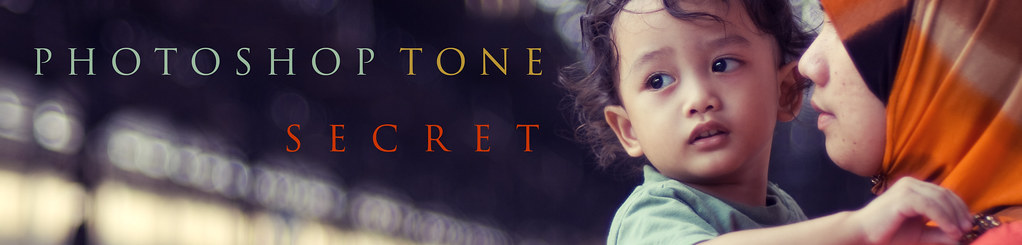
One Comment
mzaidi.com
i will waiting your ebook…. i hope usefull like last ebook